Adobe Photoshop 2024 Guide for Beginners: A Detailed Step-by-Step Manual to Mastering Professional Photo Editing and Graphic Design for Digital Photographers by Easton Denvey
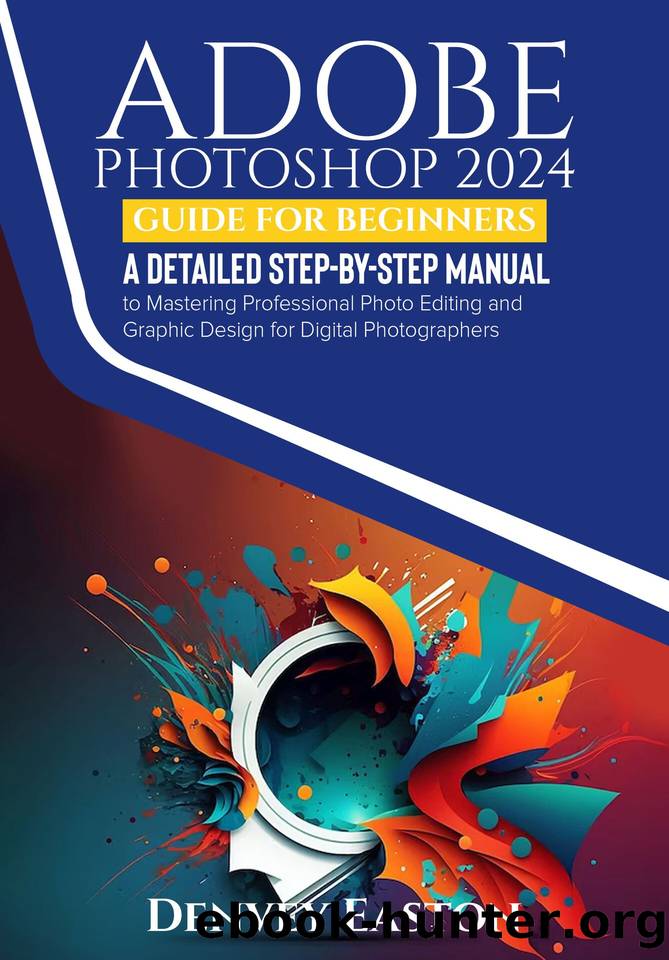
Author:Easton, Denvey
Language: eng
Format: epub
Published: 2024-01-07T00:00:00+00:00
How to Use Noise Filters
Let's add some gritty texture to your images using Photoshop's noise filters. First, open the photo you want to edit. To access the noise filters, go to the top menu in Photoshop and click on Filter > Noise. Here, you'll see different options for adding grain and speckles.
We'll start with the Add Noise filter. Click on Add Noise, and a new window will pop up. The first setting is for what type of noise you want - Uniform adds an even grittiness, and Gaussian gives a similar effect with more contrast between grains. Please start with the Uniform to keep it simple.
Below that, adjust the Amount slider to control how strong the noise effect is. Slide it higher for very heavy grain or lower for a subtle texture. The next sections allow you to fine-tune the noise - you can make the specks monochromatic or tweak colors separately. Leave these at default for now. Once you're happy, click OK.
If you want clumps of color noise rather than black-white grit, try the Median filter instead. From Filter > Noise, select Median this time. A window appears where you can dial in the pixel radius - this sets the size of the colorful speckles applied. Keep it low (1-3) for fine specks. Click OK to finalize.
For a vintage film look, the Dust & Scratches filter simulates aged photos. Access it under Filter > Noise > Dust & Scratches. You can adjust the Radius, which changes the speckle density, and Threshold, which alters brightness contrast. Experiment until you get your desired retro effect, then click OK.
Download
This site does not store any files on its server. We only index and link to content provided by other sites. Please contact the content providers to delete copyright contents if any and email us, we'll remove relevant links or contents immediately.
Adobe Photoshop 2024 Guide for Beginners: A Detailed Step-by-Step Manual to Mastering Professional Photo Editing and Graphic Design for Digital Photographers by Easton Denvey(40)
Adobe® Creative Suite® 6 Design & Web Premium Classroom in a Book®: The official training workbook from Adobe Systems by Adobe Creative Team(33)
Analyzing and Securing Social Networks by unknow(32)
Adobe Press Fireworks CS6, Classroom in a Book (2012) by Unknown(31)
Learning IPython for Interactive Computing and Data Visualization by Cyrille Rossant by Unknown(14)
OReilly Web Design in a Nutshell(2006)BBS by Unknown(12)
The Final Hours of Portal 2 by Unknown(12)
RPG Maker II (USA) by Jonathan Grimm(10)
